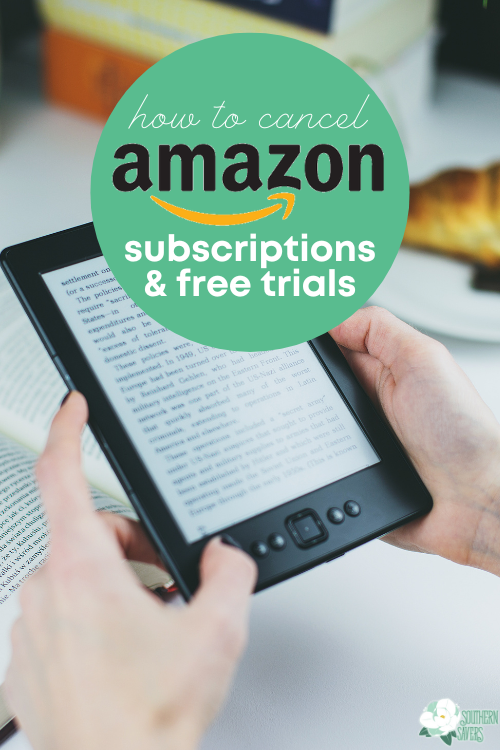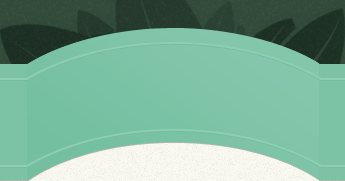This post may contain affiliate links. Read our disclosure here.
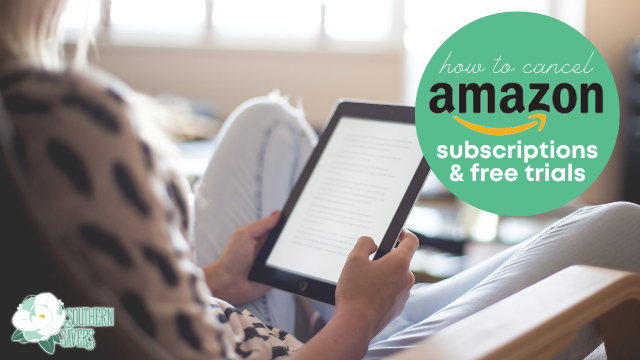
Most of us are interacting with Amazon on a regular basis, and I’m one of them. We’ve been Amazon Prime members for years, and we enjoy many of the Amazon services as well as the free and quick shipping for everyday products. However, you can go down a dangerous path in Amazon if you don’t pay attention to what you’re doing! I have found one of the traps I fall into is all the free trials for Android apps and Prime Video offers. Sometimes I subscribe and forget and never use it, or I sign up for a free trial and forget to cancel it when I’m not really using it. So today I’m going to cover how to cancel Amazon subscriptions and free trials so you don’t suffer the same way!
How to Cancel Amazon Subscriptions and Free Trials
Note that sometimes Amazon can be wonky with purchases and subscriptions. If you’re trying to cancel something on your phone and it’s not working, try the web. And if all else fails, contact their great customer service!
Cancel Amazon Subscriptions on Your Phone
Regardless of what kind of phone you have, the Amazon app will let you cancel many subscriptions straight from the app.
To get started, go to Account > Account settings > Memberships & subscriptions.
This screen will list all of your memberships that you’ve subscribed through from the Amazon app store. This includes channels through Prime video, your Amazon prime membership, and subscriptions to apps on a Kindle or Kindle Fire.
Here are a few of the items that I have subscribed to in the past.
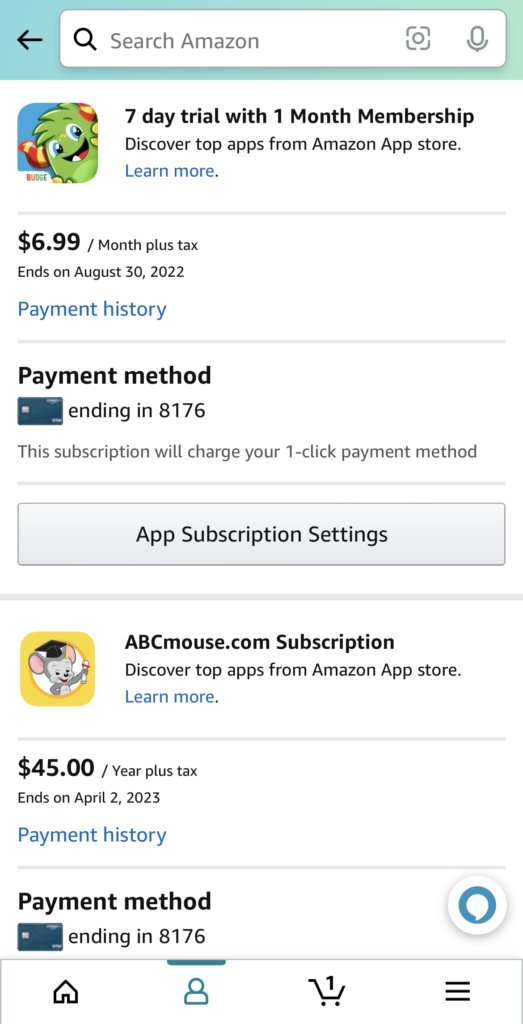
To change your payment method, turn off auto-renewal, or cancel the subscription, select “App subscription settings.” This will list all of your subscriptions, tell you the cost and frequency of when you’re charge, and tell you the status. Most apps automatically set to auto-renew, so if you don’t want to be charge again, you’ll need to turn off auto-renewal.
You can access this on your phone, but I find it better to do it on the web where you can see everything better!
Cancel Amazon Subscriptions from the Web
I find a lot of actions I need to take on Amazon to be easier on the web, especially when dealing with my account (I promise I have no problem ordering things from my phone!). If you want to do the same thing on the web, hover over your name/account at the top right, then click on “Memberships and Subscriptions”
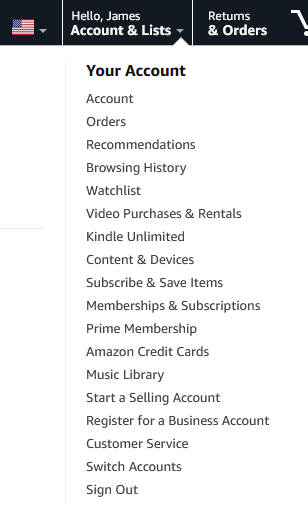
This will take you to the subscription management page. If you’re already on the account page, go to the Memberships and subscriptions category at the bottom and click on “Other subscriptions”
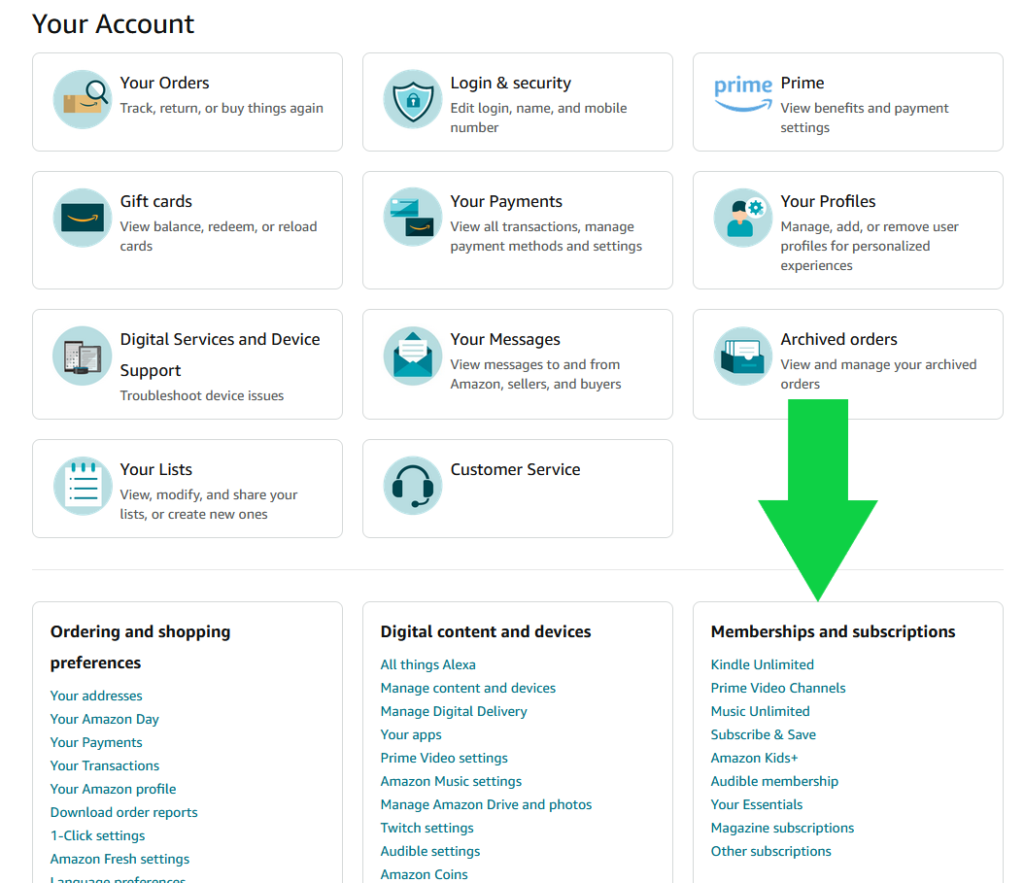
Once you’re there, you can cancel subscriptions or turn off the auto-renewal feature. Here are a few examples of what you various subscriptions might look like.
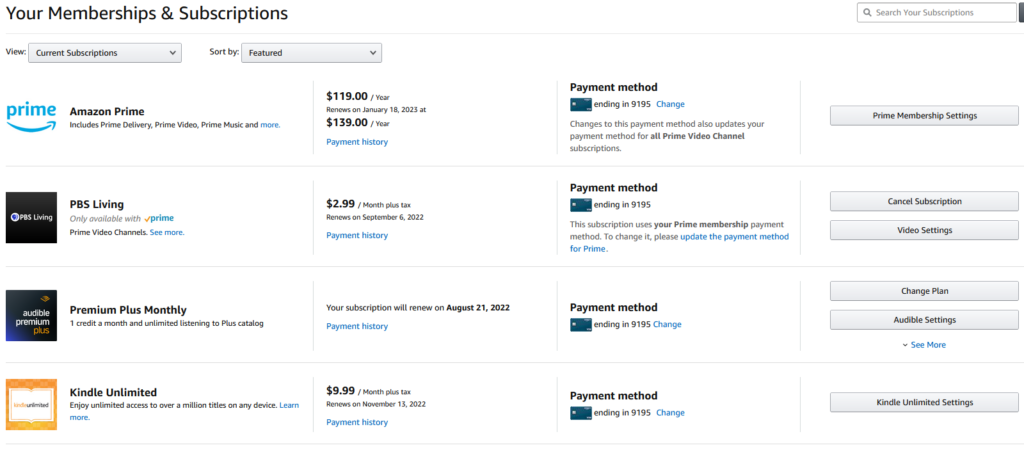
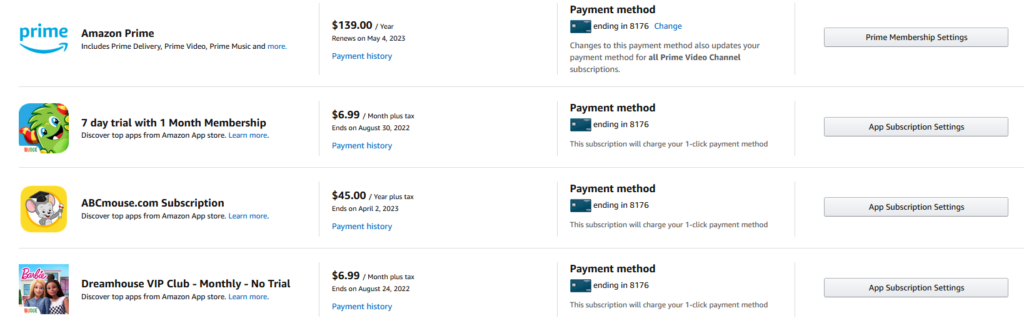
Many of the apps will still allow you to use them until the expiration date, even if you cancel early. This is helpful if you sign up for a free trial. I always immediately go and turn off the auto-renewal as soon as I sign up so I can enjoy the free trial without worrying about it charging me again. You can also go back and renew the subscription if you decide to use the app or channel.
It’s always a good idea to regularly review your subscriptions so you can make sure you’re only paying for the ones you use. Another important note is that if you have a child who accidentally subscribed to something that you didn’t want, Amazon is usually great about giving a full refund, so never be afraid to ask.
Do you have any experience where you’ve struggled to cancel Amazon subscriptions? Let us know in the comments!